Searching with ISON at Stellarium but do not find it on that ? !!
Here comes the simple 12 step guide for you to update C/2012 S1 ISON on your Stellarium.
Here comes the simple 12 step guide for you to update C/2012 S1 ISON on your Stellarium.
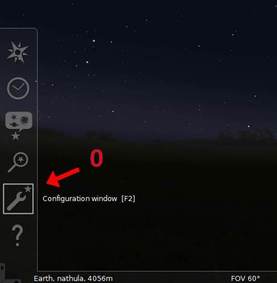
Open Stellarium then follow this steps
NOTE :
Pictures on the left side are carrying some arrows with associated numbers. Find bellow the specific step against all these numbers or corresponding arrows.
Example - For arrow with a number 7 read the text of STEP 7 on right side of that image.
STEPS
Initial Step : Click on the Configuration window icon from the Stellarium. Or press F2.
NOTE :
Pictures on the left side are carrying some arrows with associated numbers. Find bellow the specific step against all these numbers or corresponding arrows.
Example - For arrow with a number 7 read the text of STEP 7 on right side of that image.
STEPS
Initial Step : Click on the Configuration window icon from the Stellarium. Or press F2.
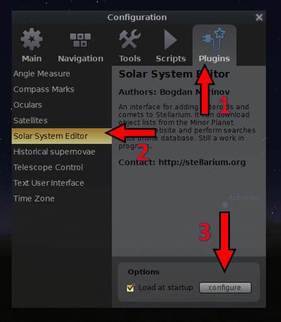
STEP 1 : Then click on the Plugins icon
STEP 2 : Now Select the Solar System Editor from side menu as shown on the picture.
STEP 3 : Click on the Configure button at the bottom of that window.
STEP 2 : Now Select the Solar System Editor from side menu as shown on the picture.
STEP 3 : Click on the Configure button at the bottom of that window.
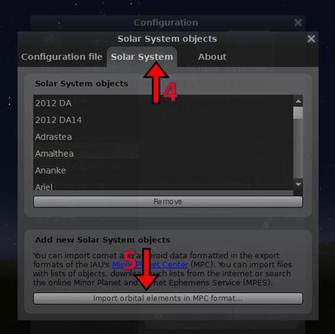
STEP 4 : Now from the newly opened window select Solar System .
STEP 5 : Now click on the button Import orbital element in MPC format from the bottom of that window.
STEP 5 : Now click on the button Import orbital element in MPC format from the bottom of that window.
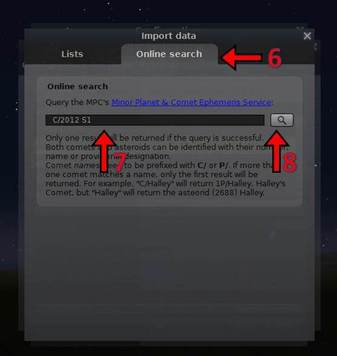
STEP 6 : Now from the newly opened window select the Online search option from the top menu.
STEP 7 : Now write C/2012 S1 at the search field as shown on picture.
STEP 8 : Then click on the Search button as shown on picture.
STEP 7 : Now write C/2012 S1 at the search field as shown on picture.
STEP 8 : Then click on the Search button as shown on picture.
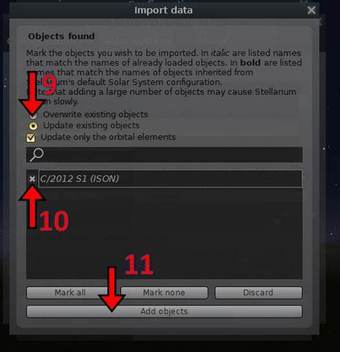
STEP 9 : Now from the newly opened window select the Radio button of the Update Existing Objects option as shown on picture.
STEP 10 : Also Select the Radio Button of the C/202 S1 (ISON) option as shown on picture.
STEP 11 : Now click on the Add Objects button at the bottom of the window.
Now you are done with your updating.
Restart Stellarium & search ISON using the key word ---- - C/2012 S1
Have a Happy Comet Observing ....... ENJOY THE SKY WITH SWAN .
STEP 10 : Also Select the Radio Button of the C/202 S1 (ISON) option as shown on picture.
STEP 11 : Now click on the Add Objects button at the bottom of the window.
Now you are done with your updating.
Restart Stellarium & search ISON using the key word ---- - C/2012 S1
Have a Happy Comet Observing ....... ENJOY THE SKY WITH SWAN .

 RSS Feed
RSS Feed
